Handle Data#
Open the data#
You can open the data by pressing Open button in Data window:
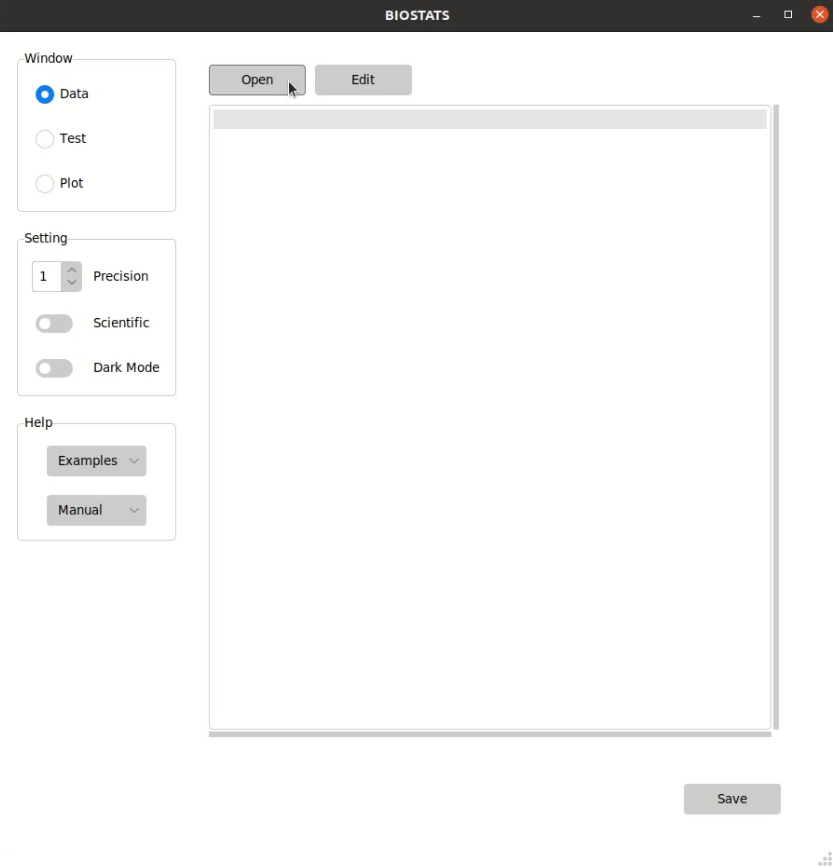
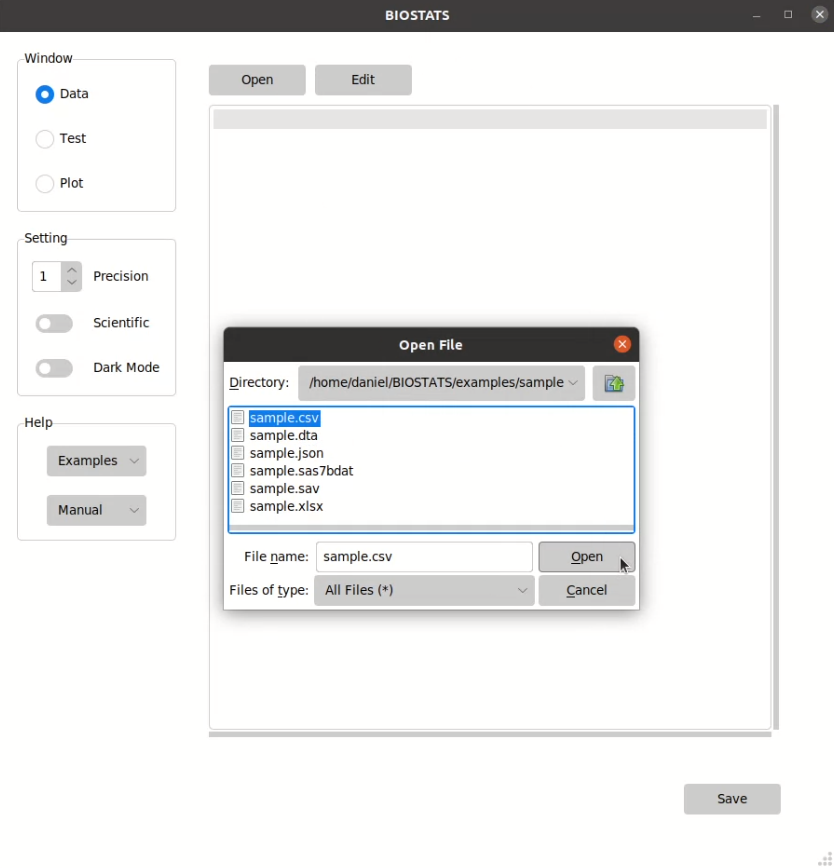
File types that can be opened by BIOSTATS:
File Type |
Extension |
Sample Data |
|---|---|---|
Excel File |
.xlsx |
|
CSV File |
.csv |
|
JSON File |
.json |
|
SAS File |
.sas7bdat |
|
Stata File |
.dta |
|
SPSS File |
.sav |
Tip
You can press o to open the data.
Edit the data#
You can edit the data by pressing Edit button in Data window. and confirm the change by pressing Confirm button:
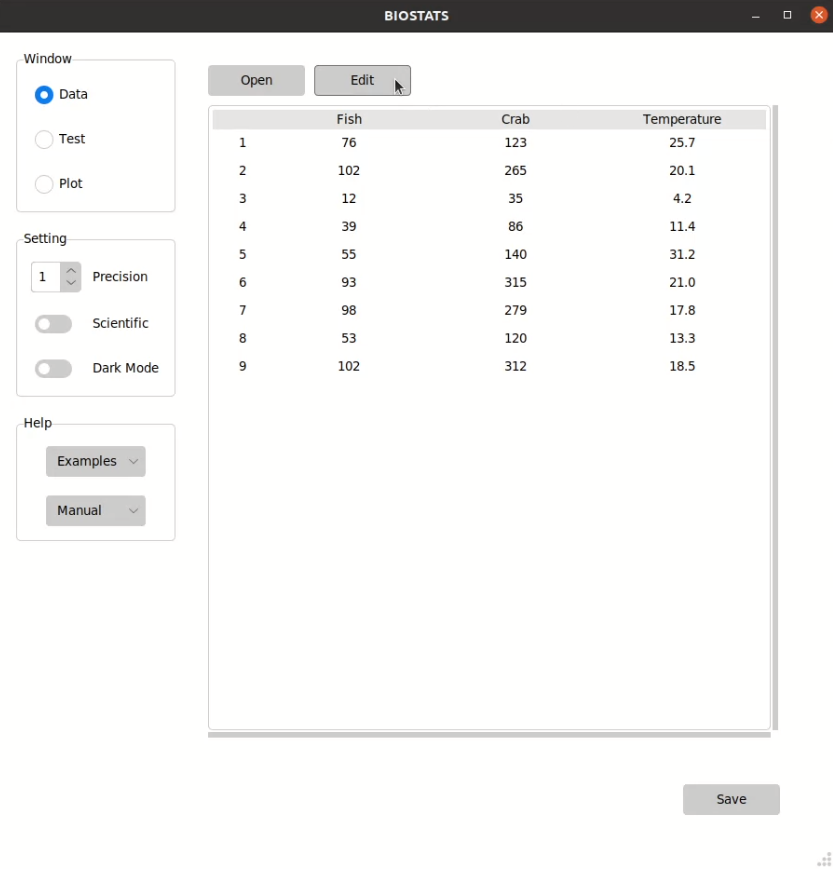
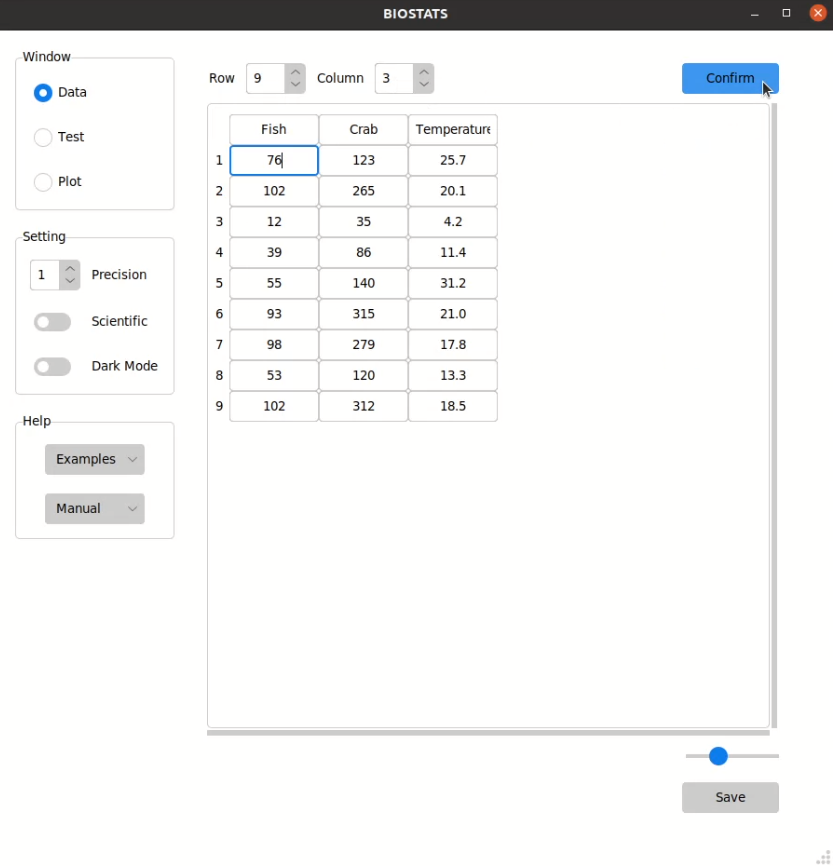
You can change the number of rows and columns by adjusting the spin boxes above, and change the width of cells by adjusting the scale bar below:
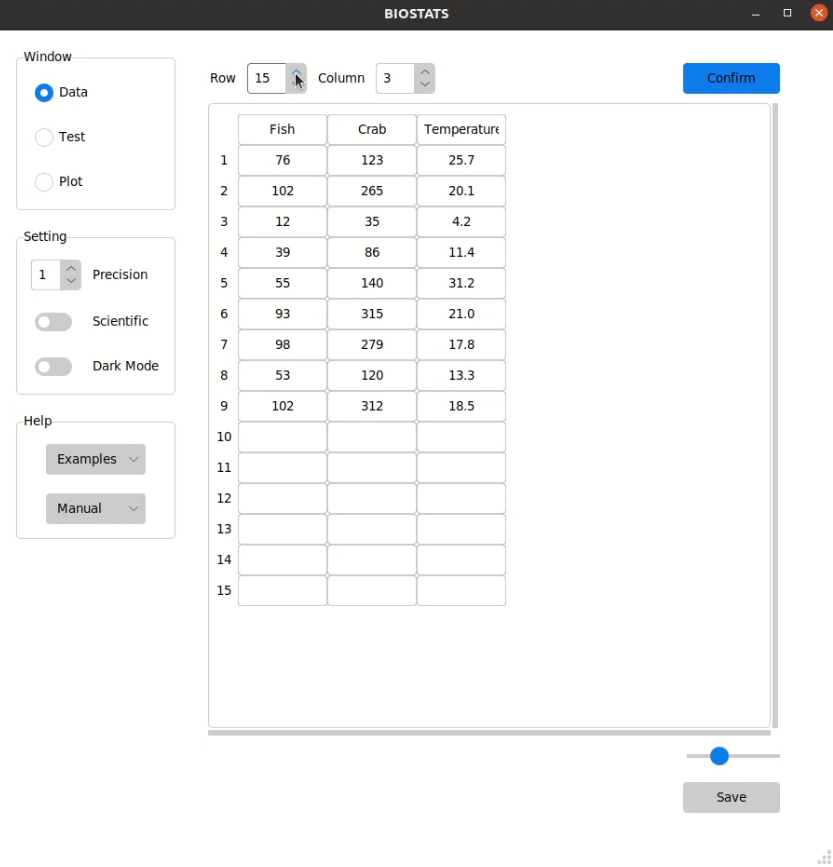
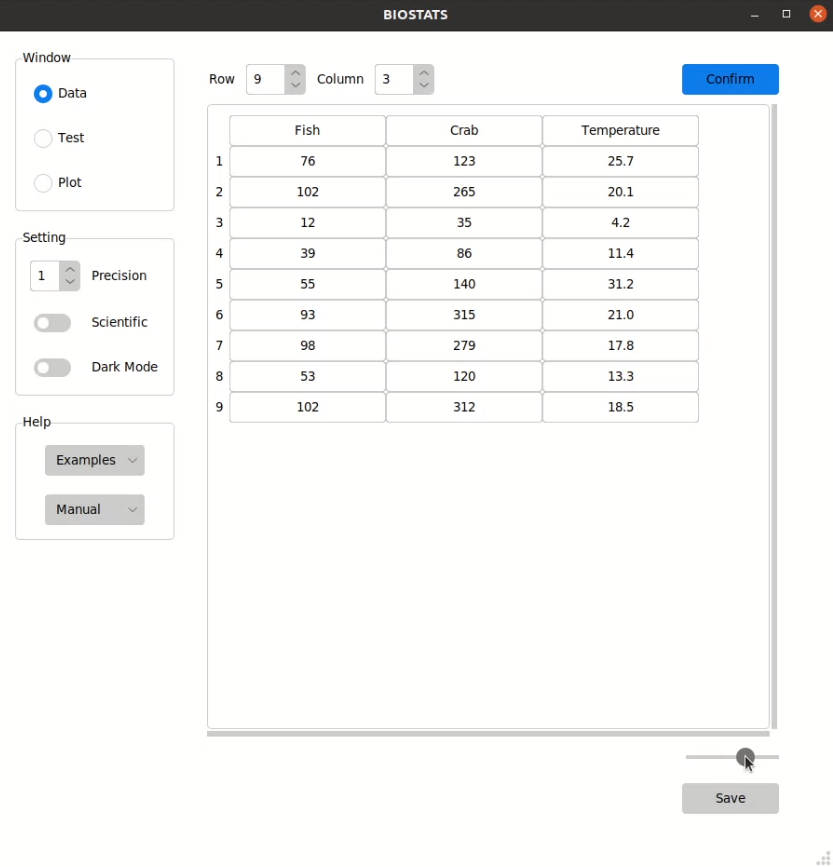
Tip
You can press e to edit the data. In the edit mode, you can use the arrow keys ↑ ↓ ← → to move to neighboring cells, and press the enter key ↵ to confirm the change.
Warning
The maximum number of cells in edit mode is limited to 300 for performance concerns. BIOSTATS is not designed for data editing, and you should use other software such as Excel or Google Sheets for this purpose.
Save the data#
You can save the data by pressing Save button in Data window:
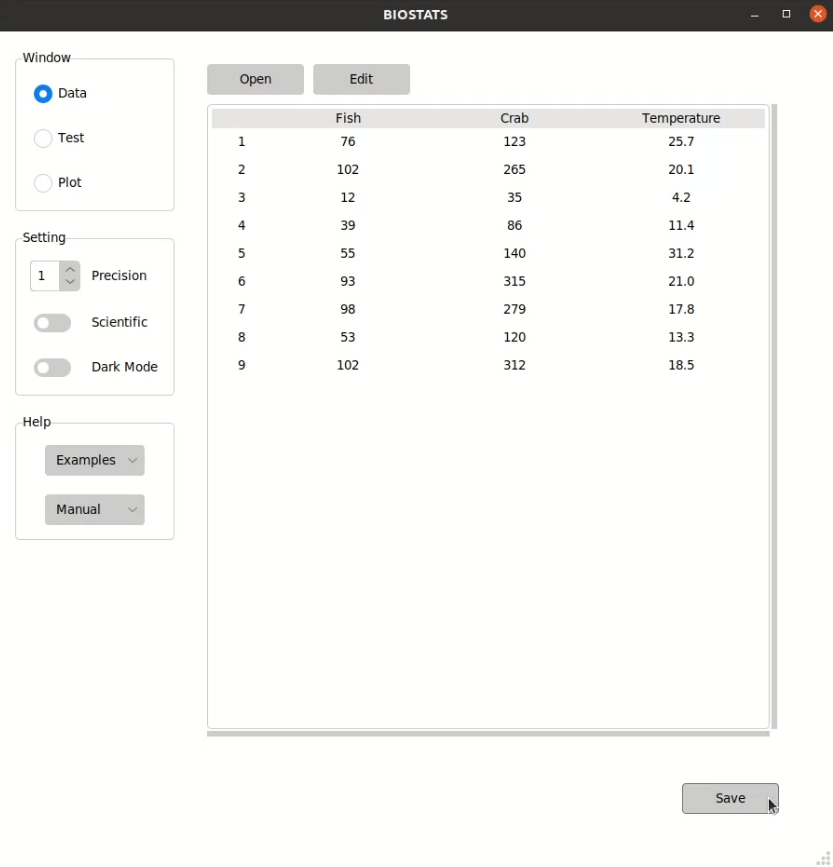
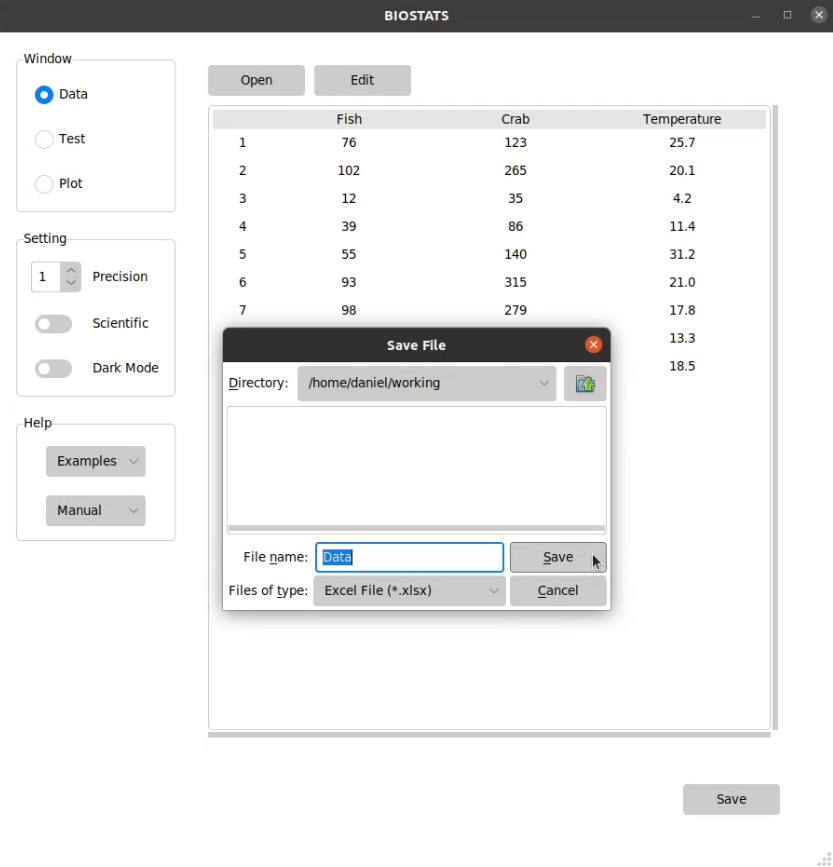
File types that can be saved by BIOSTATS:
File Type |
Extension |
|---|---|
Excel File |
.xlsx |
CSV File |
.csv |
JSON File |
.json |
Stata File |
.dta |
LaTex File |
.tex |
Markdown FIle |
.md |
Text File |
.txt |
Tip
You can press Ctrl + s to save the data.