Draw Plots#
Select a plot#
You can select a plot from the menu in Plot window:
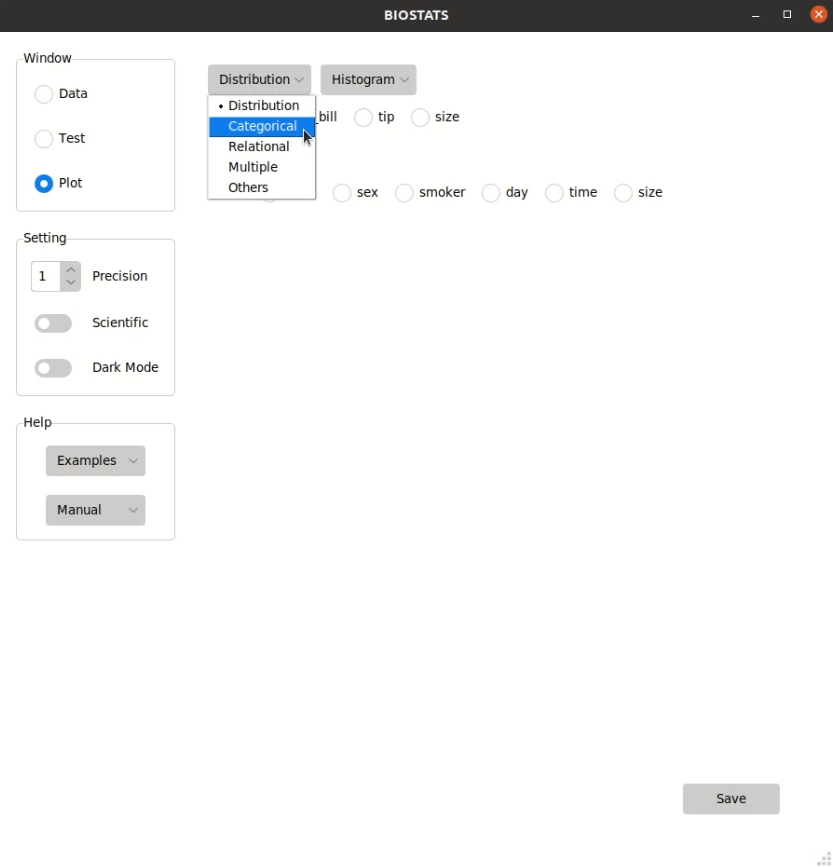
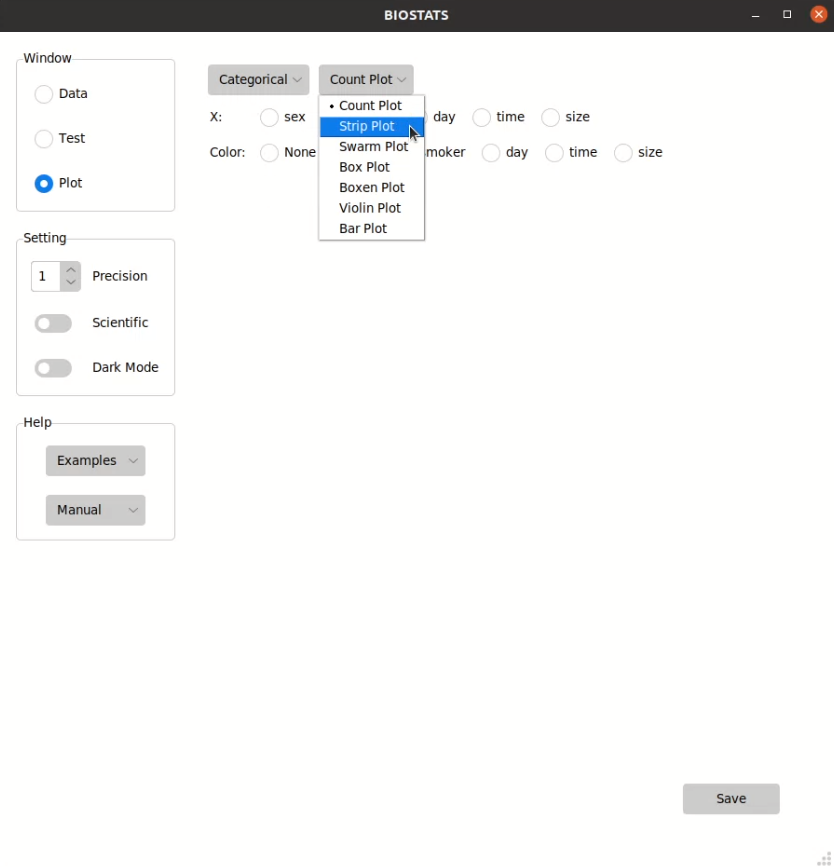
Note
All the plots in BIOSTATS are generated by Python package Seaborn. For more details, please visit its official site:
Choose the options#
You can choose the options from the option bars:
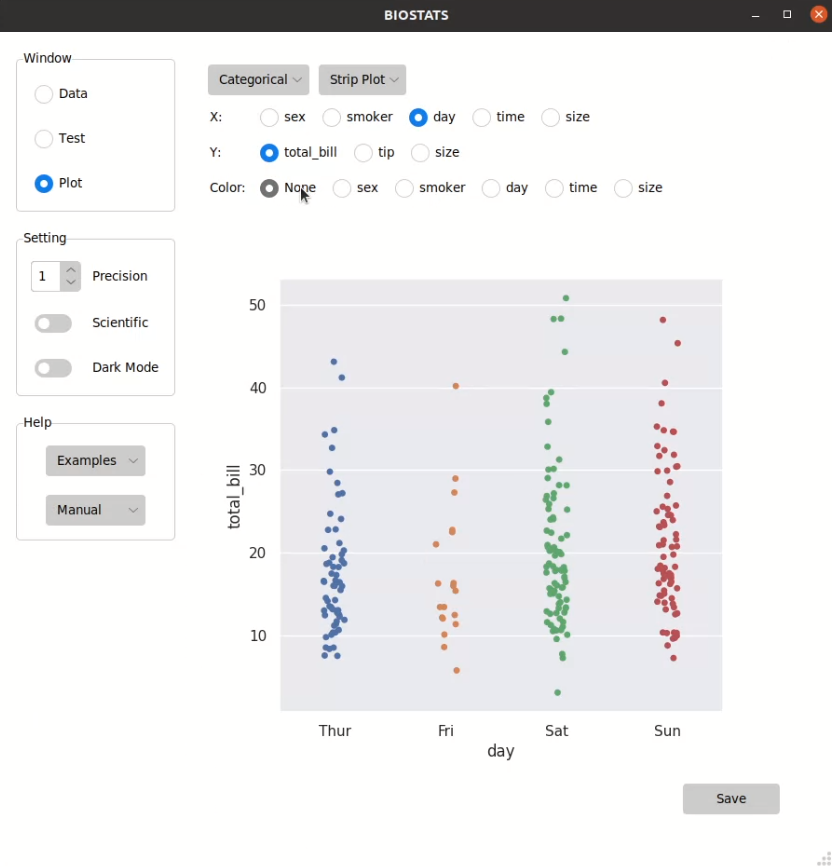
Different kinds of options:
Option Type |
Function |
Note |
|---|---|---|
Radio Button |
Choose one option |
|
Check Button |
Choose multiple options |
Double click to unselect |
Entry Box |
Enter a number |
Press <Enter> to confirm |
Entry Box (>1) |
Enter multiple numbers |
Press <Enter> to confirm |
Spin Box |
Choose a number |
Tip
If the length of an option bar is too long and exceeds the display area, you can hover over the option bar and scroll up and down using a mouse or touchpad.
Save the image#
You can save the image by pressing Save button in Plot window:
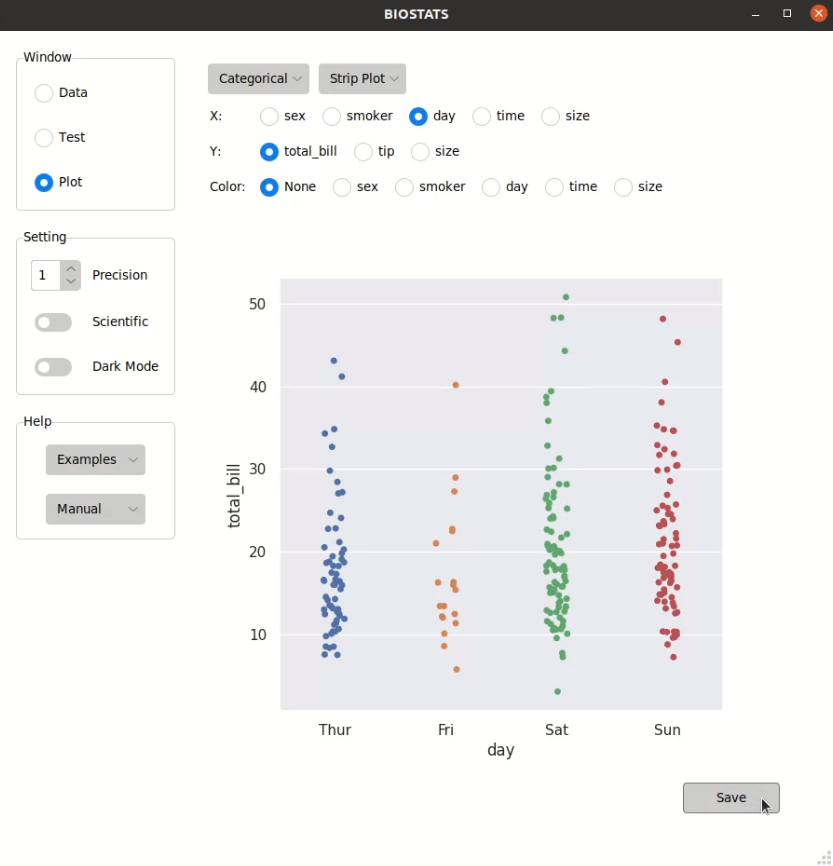
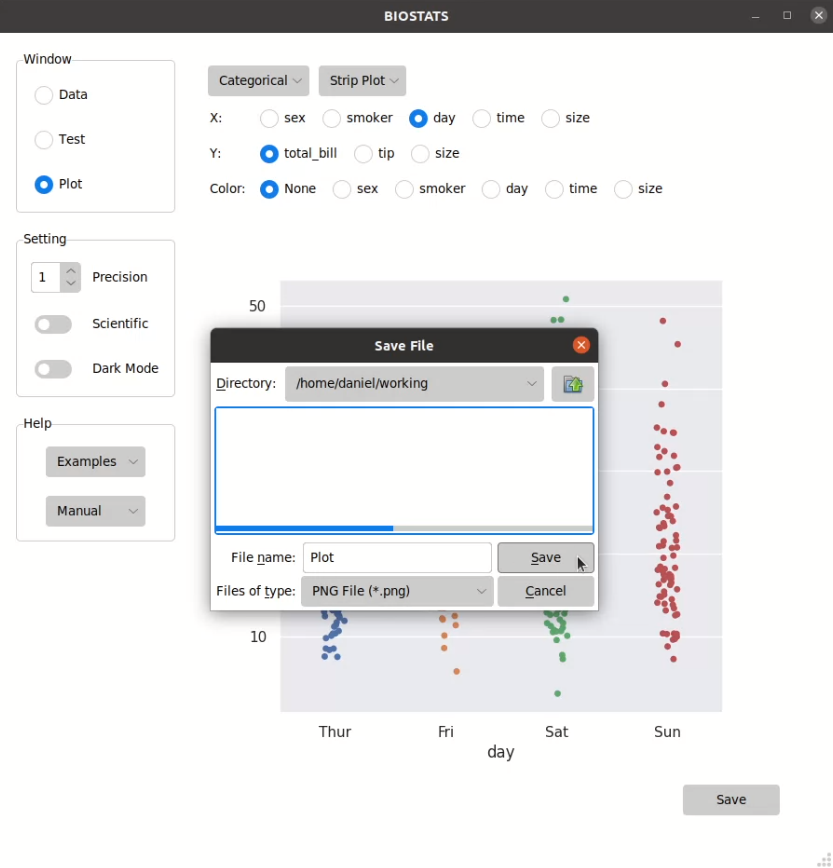
File types that can be saved by BIOSTATS:
File Type |
Extension |
|---|---|
PNG File |
.png |
JPEG File |
.jpg |
PDF File |
|
SVG File |
.svg |
EPS File |
.eps |
PS File |
.ps |
Tip
You can press Ctrl + s to save the image.